Tags
The features available depend on your Altium product access level. If you don’t see a discussed feature in your software, contact Altium Sales to find out more.
Requirements & Systems Portal allows you to add tags to Blocks, Requirements, V&V Activities and Valis. It is a useful feature if you want to combine similar things. For example, if you have a set of requirements that need to be reviewed, you can add a new tag” to be reviewed” to the requirements. Later, you can filter the tags and do the review more easily.
In the example below, you can see that you can add tags to a particular Vali and later review it or use the filter option to view all the Valis with similar tags.
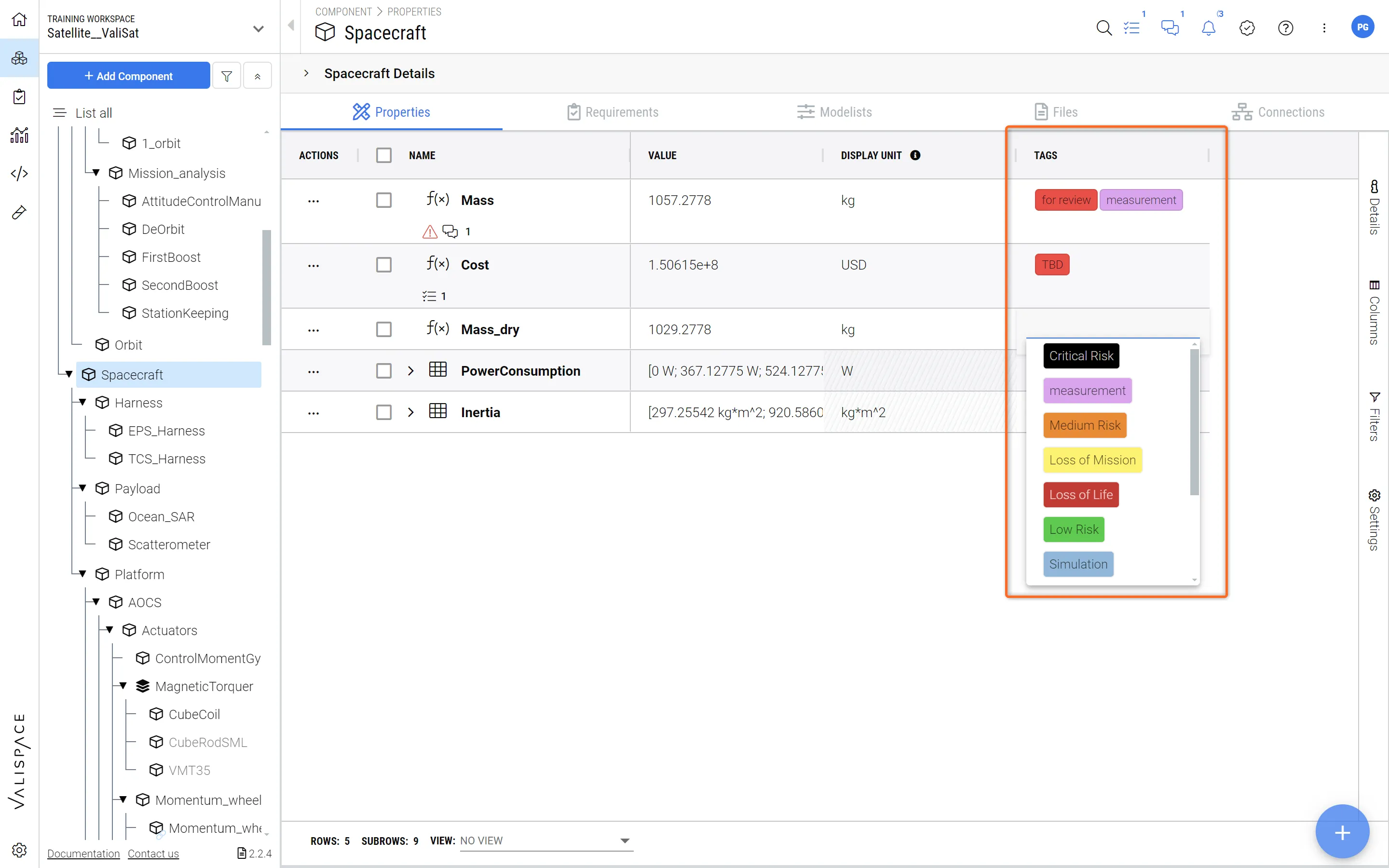 Adding tags to Objects - Tags can be added to any object in Requirements & Systems Portal that appears in these types of tables.
Adding tags to Objects - Tags can be added to any object in Requirements & Systems Portal that appears in these types of tables.Adding tags is very useful if you want for instance to apply specific filter to check only on objects that are for instance tagged with “for review“. See Figure Filtering for Tags.
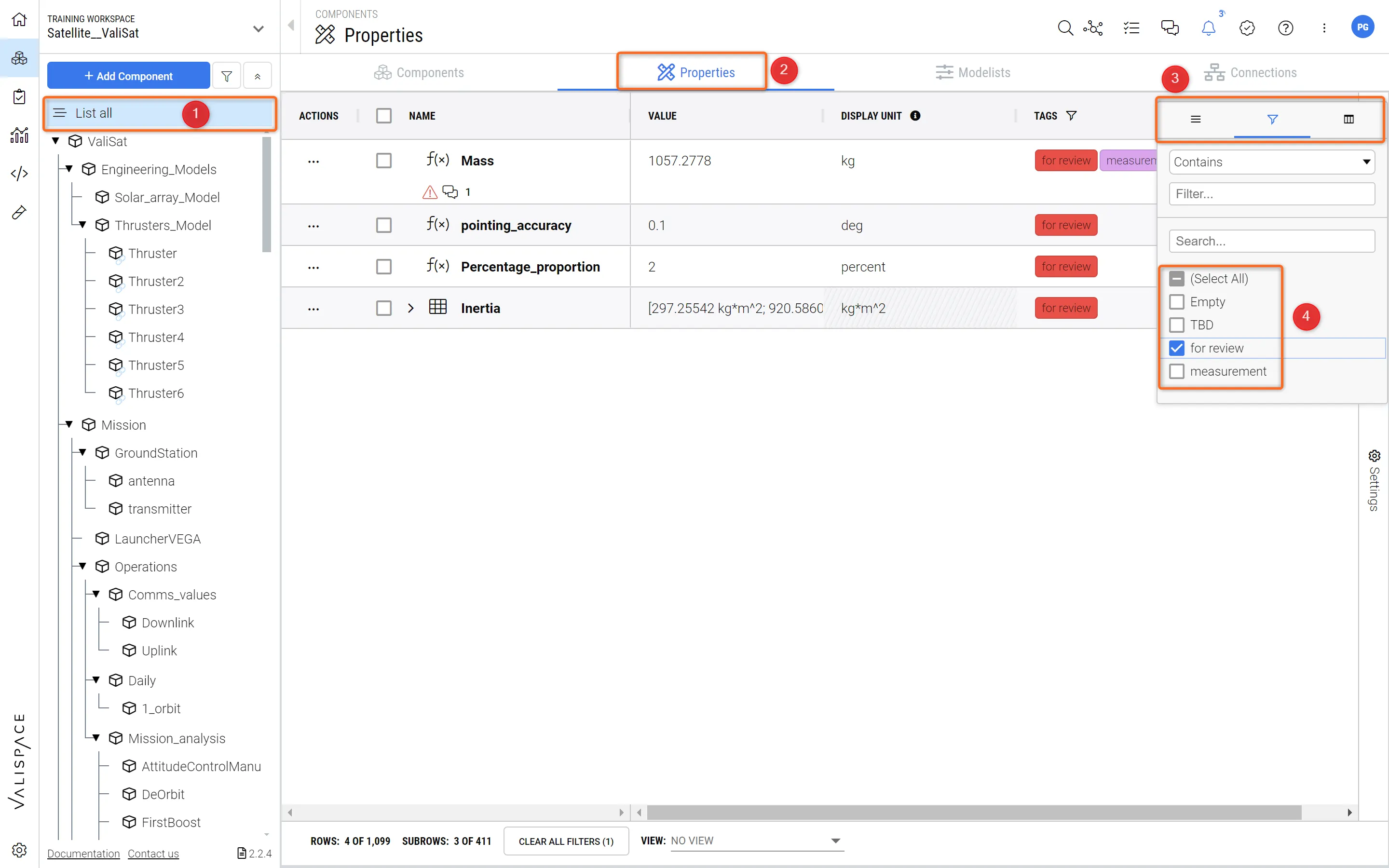 Filtering for Tags - You can apply specific filters for tags in the tags columns. get more information on Filtering.
Filtering for Tags - You can apply specific filters for tags in the tags columns. get more information on Filtering.You can also create a new tag by simply writing the name of the Filter you want to create and then either hit “Enter“ or click on “Create new“.
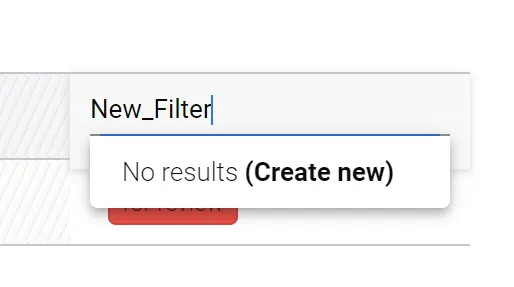 Creating a new Tag
Creating a new TagThe newly created Tag will have a default grey color. However, the color can be adjusted (see Figure Tag Properties) by going into the “Settings“ (1) and into “Tags” (3) and then double-clicking into the “Color“ column (3).
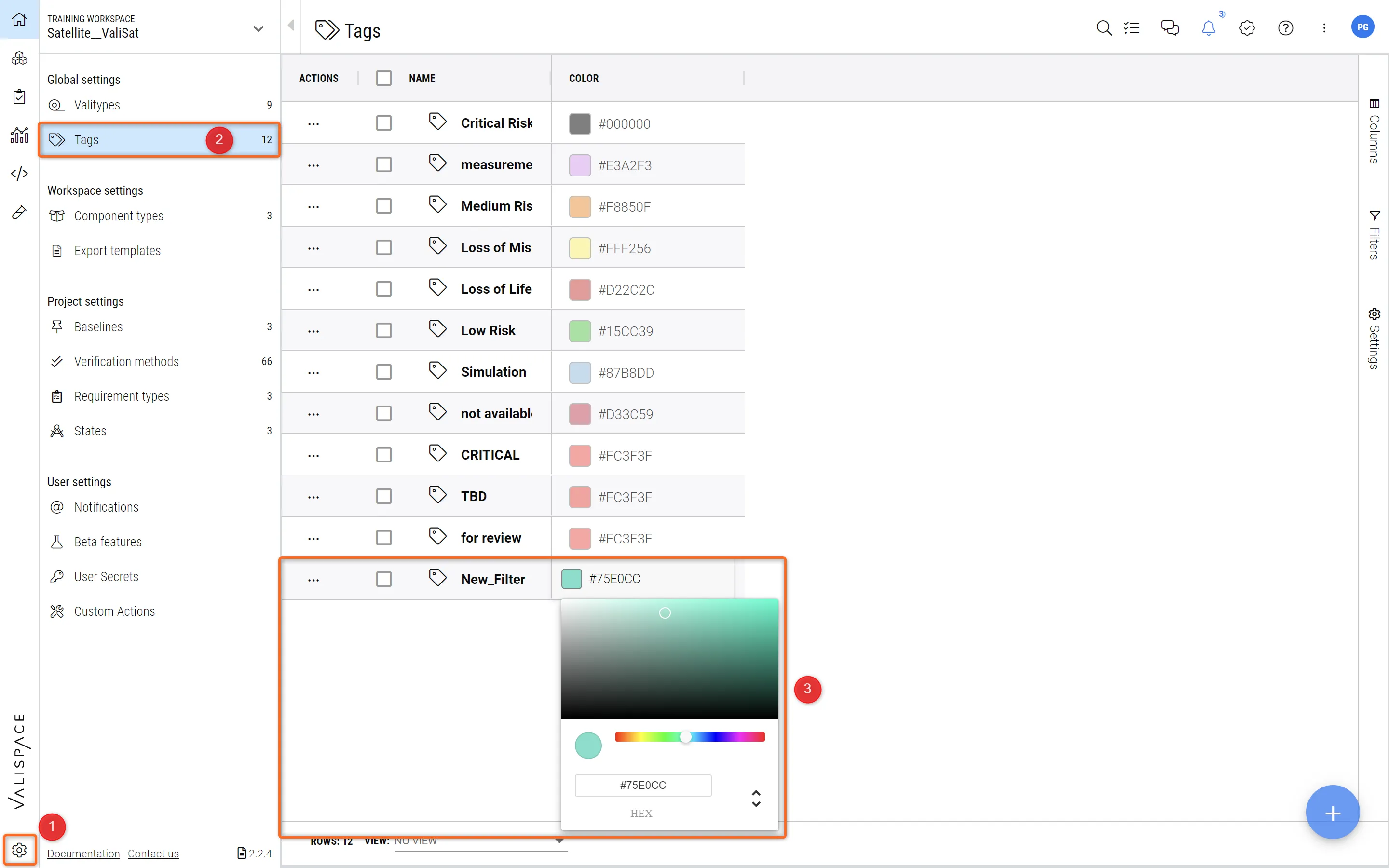 Tag Properties - In the settings the tags can be changed.
Tag Properties - In the settings the tags can be changed.
