Beta Features
사용가능한 기능들은 Altium 제품 레벨에 따라 다릅니다. 논의하셨던 기능이 소프트웨어에 없다면, Altium 영업에 문의하셔서 자세한 내용을 확인해주세요.
What is a Beta feature? Copy Link Copied
Beta features are new features in Requirements & Systems Portal developed for users, which are still in the second phase of testing and are not fully functional. We give the possibility to users to activate them so they can test them themselves and see if these features would be useful for their use case, and give us their feedback on the features.
The creation of Beta features generally comes from customer suggestions or little features that can improve usability. Once we have gathered enough experience from the beta version, the feature is added to the software and made available to any user without needing to activate it.
How can I activate the Beta features? Copy Link Copied
Each user has to personally activate them. This can be done from the User Flags page in Settings accessed by clicking the icon at the bottom left and selecting Settings from the associated menu. Beta feature options are available in the Beta Flags region of the page.
What are the Beta features available in Requirements & Systems Portal? Copy Link Copied
Three beta features are currently available: formula editor, quick add and tables in rich text.
-
Formula Editor
We are implementing a new formula editor which eases the way you define the formulas within Requirements & Systems Portal. For example, “sqrt” or “ctrl + s” will create a square root function, “^” can be used for power, etc. Also, you have a blue highlight with a square box which makes it more comfortable for users to type their long formulas.
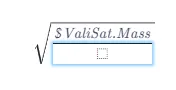
-
Quick Add Rows
The Quick Add feature allows you to create new requirements rapidly. After activating it on the tab’s left corner, it automatically displays a new requirement identifier with a default text. The user can then modify it and add it to the list of requirements.
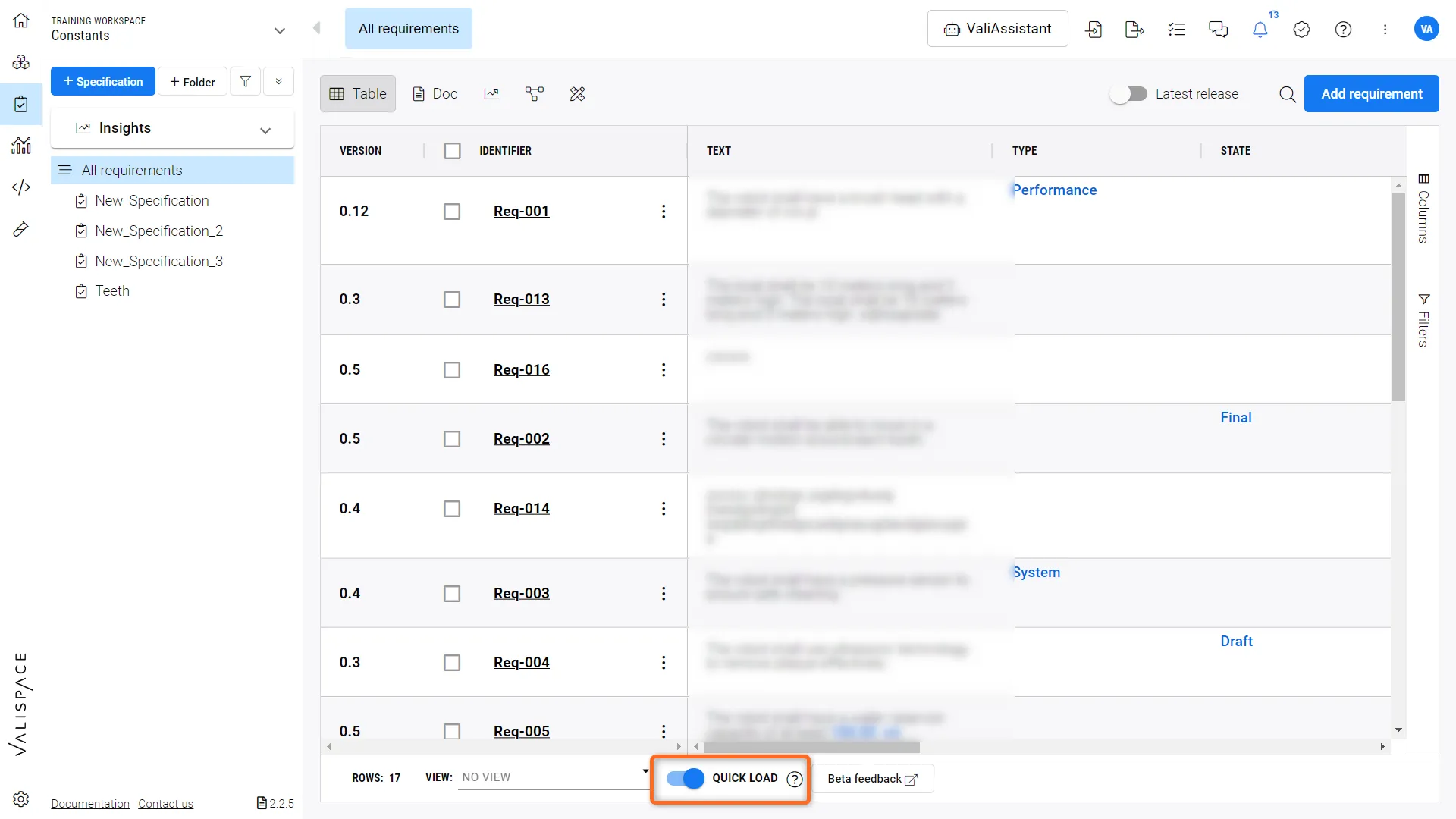 Quick Load tables
Quick Load tables
-
Tables in rich text
In the Requirements Module, in the text field, the user can create a table and customize the number of rows and columns. The table can contain texts but also Valis.
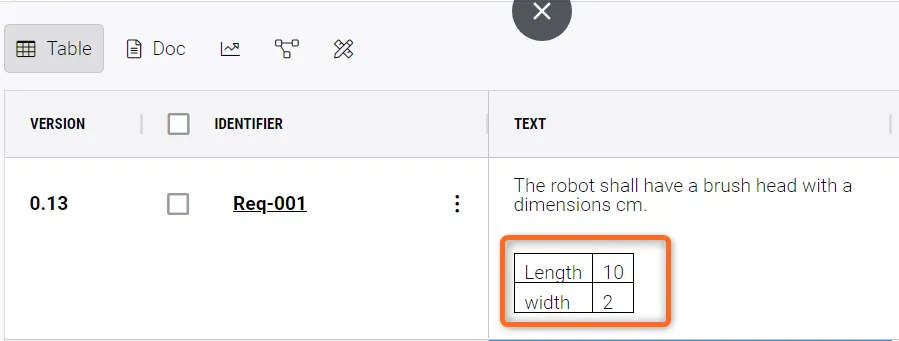 Tables within rich text fields
Tables within rich text fields
The current shortcuts for calling a table are the following;
For Mac:
-
Option + t - Create a 2 by 2 table
-
Option + Arrows - Add rows and columns in the direction of the arrows
-
Option + r - Delete the current row
-
Option + c - Delete the current column
-
Option + L - Creates a list
For Windows:
-
All + t - Create a 2 by 2 table
-
Alt + Arrows - Add rows and columns in the direction of the arrows
-
Alt + r - Delete the current row
-
Alt + c - Delete the current column
-
Alt + L - Creates a list
To delete a table simply select all of the columns and rows and hit “Delete” on your keyboard.

