Time Machine
Набор доступных функций зависит от вашего уровня доступа к продуктам Altium. Если вы не видите в своем ПО функцию, описанную здесь, свяжитесь с отделом продаж Altium, чтобы узнать больше.
Want to compare and see how your Valis/properties evolved over time? You can use the time machine within Requirements & Systems Portal to see the differences. This feature lets you see the changes in the System Design and Requirements Modules.
Within the System Design or Requirements Modules, click on the three vertical dots in the top right corner to access the time machine. Upon clicking, the drop-down tab opens and you can select the time machine.
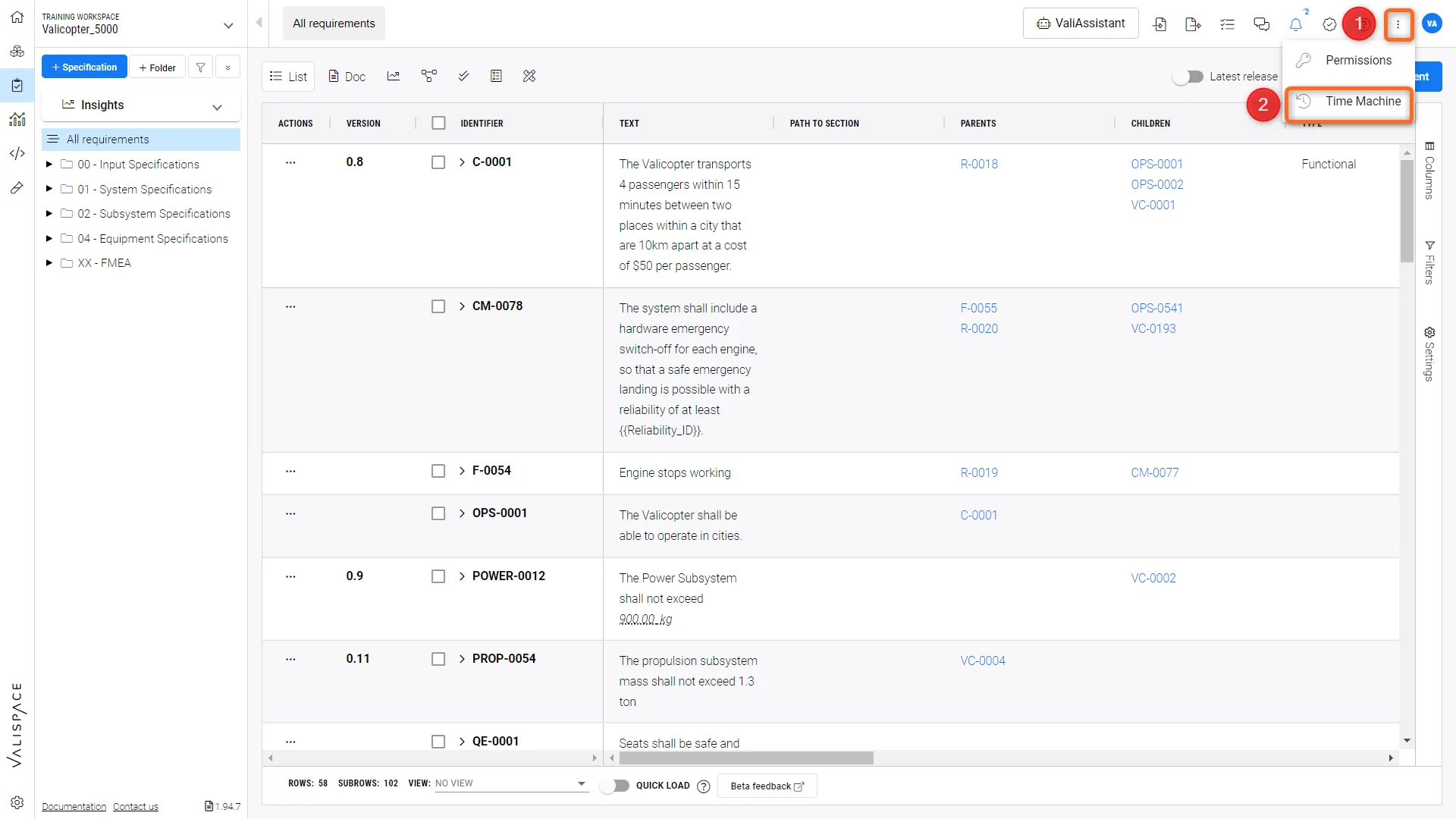 How to access time machine feature - The figure describes the steps to access the time machine feature
How to access time machine feature - The figure describes the steps to access the time machine featureOnce it is selected, the time machine opens, and you can select the time or baselines that you would like to compare. The baselines are like a bookmark where you can define the name and time of the event. The baselines can be PDR, CDR, or any other review meetings which you would use in the future to see how your design has evolved.

Time Machine menu
Once you define the time or baseline, the time machine retrieves the old values from the database and shows the values during the specific time.
A few things to understand:
-
The time machine only shows the changes and history
-
The time machine does not show the deleted Valis or requirements
-
The time machine cannot revert back to the specified time
-
The Blocks/Requirements highlighted in red are the ones which changed (depending on the colour code specified)
 New Value Vs Old value
New Value Vs Old value -
Upon activating the Time Machine feature for a table, its layout will revert to a different version in order for the Time Machine functionality to be available. Upon deactivating the Time Machine feature, the original table layout will be restored, with the Quick Load enabled.
-
The following table column cells will display Not Supported upon activating the Time Machine feature and no data will be displayed in cells of these columns (
 ):
):
-
Applicable Component
-
Images
-
Compliance Comment
-
Path to Section
-
Owner
-
Here’s a video to demonstrate how the time machine works.
Creating Baselines Copy Link Copied
The admins or users can create any number of baselines. As mentioned earlier, baselines are like bookmarks. The baselines store the specified time information with a name and description. The baselines could be related to the whole project, specific Blocks or specifications/requirements.
You can create new baselines like those shown in the video below.
Baselines can also be created from the Baselines settings page accessed by clicking the ![]() icon at the bottom left, selecting Settings from the associated menu, and selecting the Baselines entry in the left-hand side list. On this page, the admins have the option to add new baselines using the plus sign button at the bottom right of the page.
icon at the bottom left, selecting Settings from the associated menu, and selecting the Baselines entry in the left-hand side list. On this page, the admins have the option to add new baselines using the plus sign button at the bottom right of the page.


